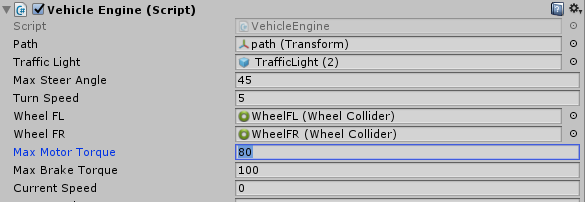Working with Unity¶
Open the project¶
Open Unity and press the open button as shown below.
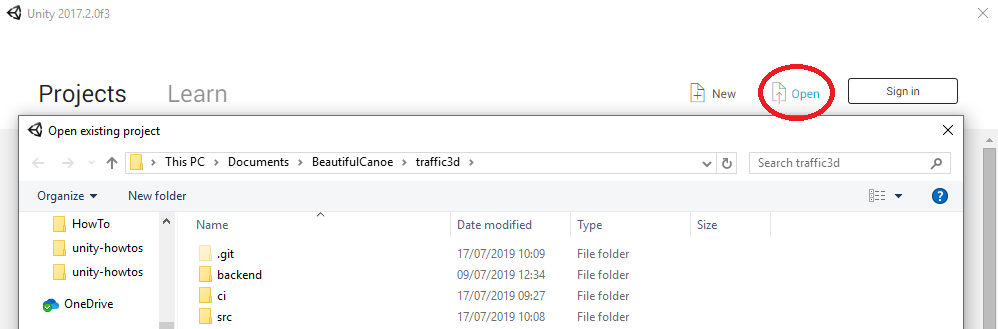
Navigate to the location of the project select the folder that is the parent folder of both the Assets and ProjectSettings folder.
Quick Unity overview¶
Project window¶
All Assets can be access in this area.
This includes scripts and models for the simulation.
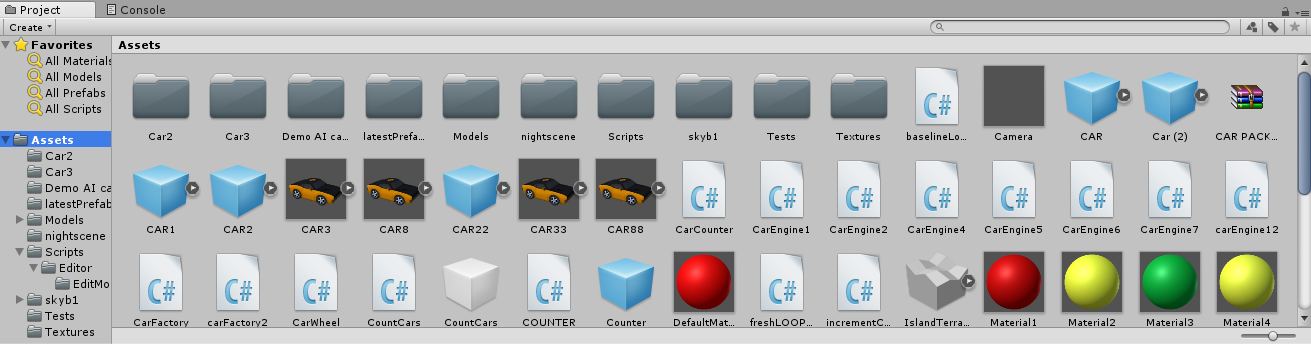
Hierarchy window¶
The scenes assets are listed here, each object may have a child object depending on the Asset.
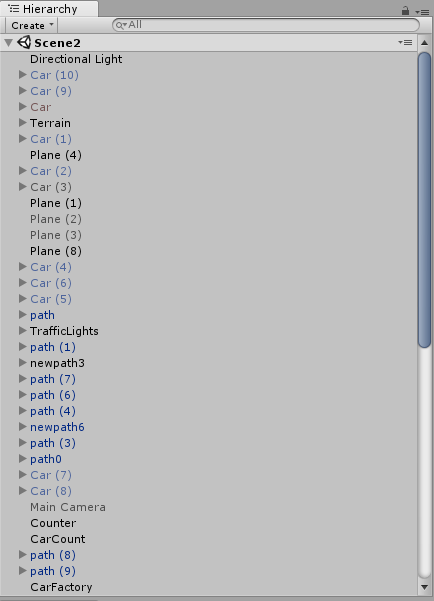
Scene window¶
Displays the scene and objects within that scene.
Moving around the scene can be done by holding right-click, turning the mouse and using W (forward) S (backward) A (left) and D (right).
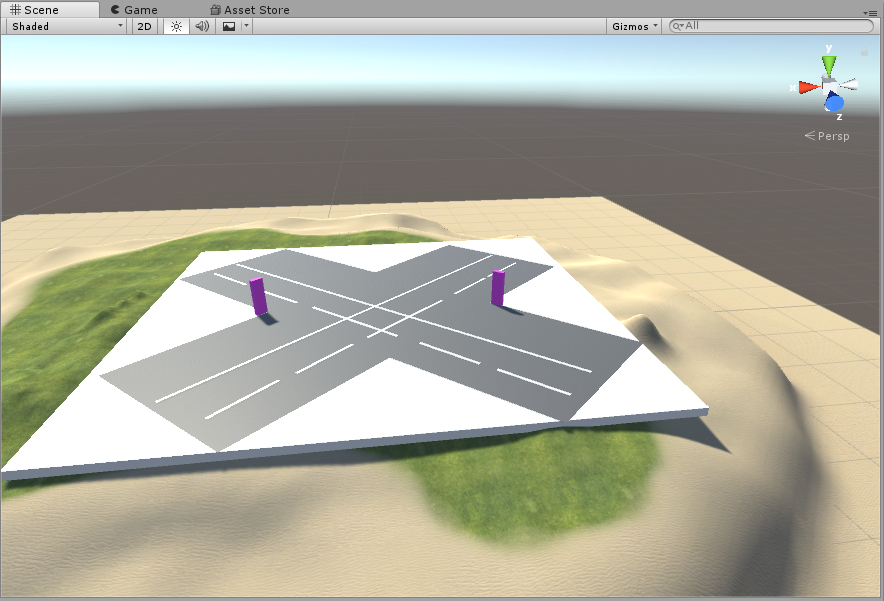
Inspector window¶
Once an object has been clicked from either the scene or the hierarchy window, the Inspector window will show all the properties of that object.
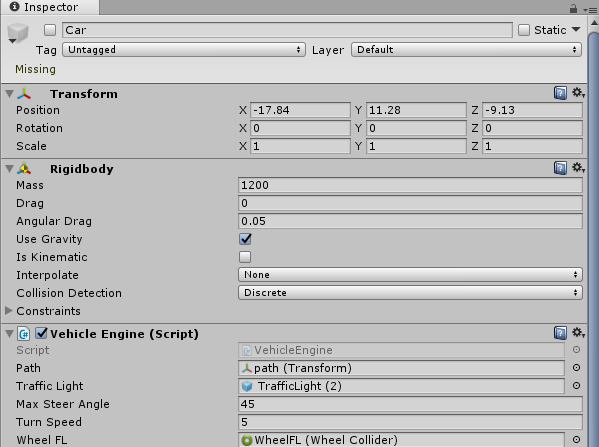
Open a scene¶
In the navigation bar click on File > Open Scene and then click on the scene to open.
Scene files have the extension .unity.
The scene should then open into the Scene window.
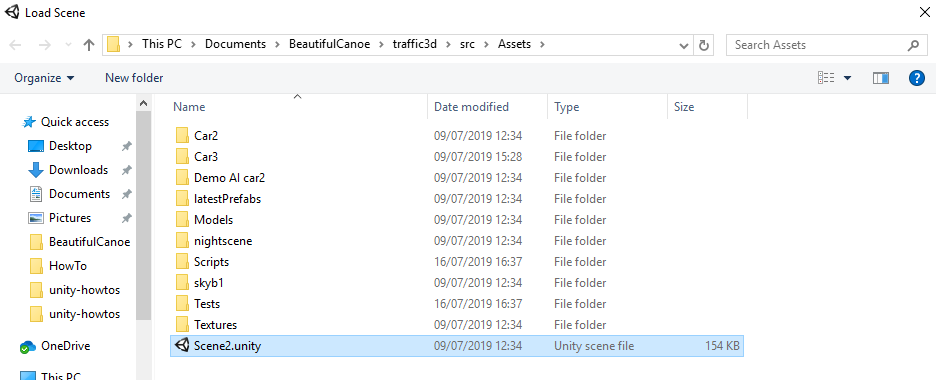
Edit properties¶
Navigate to the Hierarchy window and click on the object that needs to have its values changed. As an example, car has been selected below.
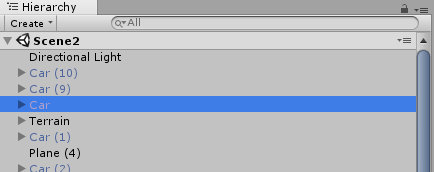
The inspector window then has the object's properties which can be changed by clicking on the field and typing in the new value. For fields with an object as a value, click on the circle icon to the right of the field and select the new object for the field.